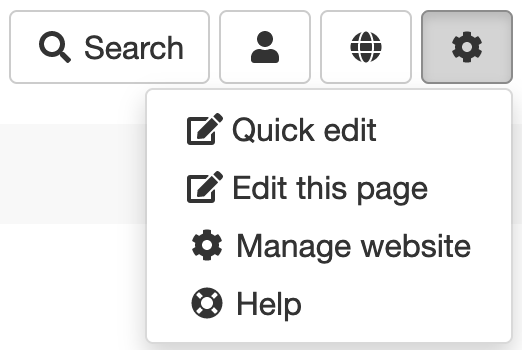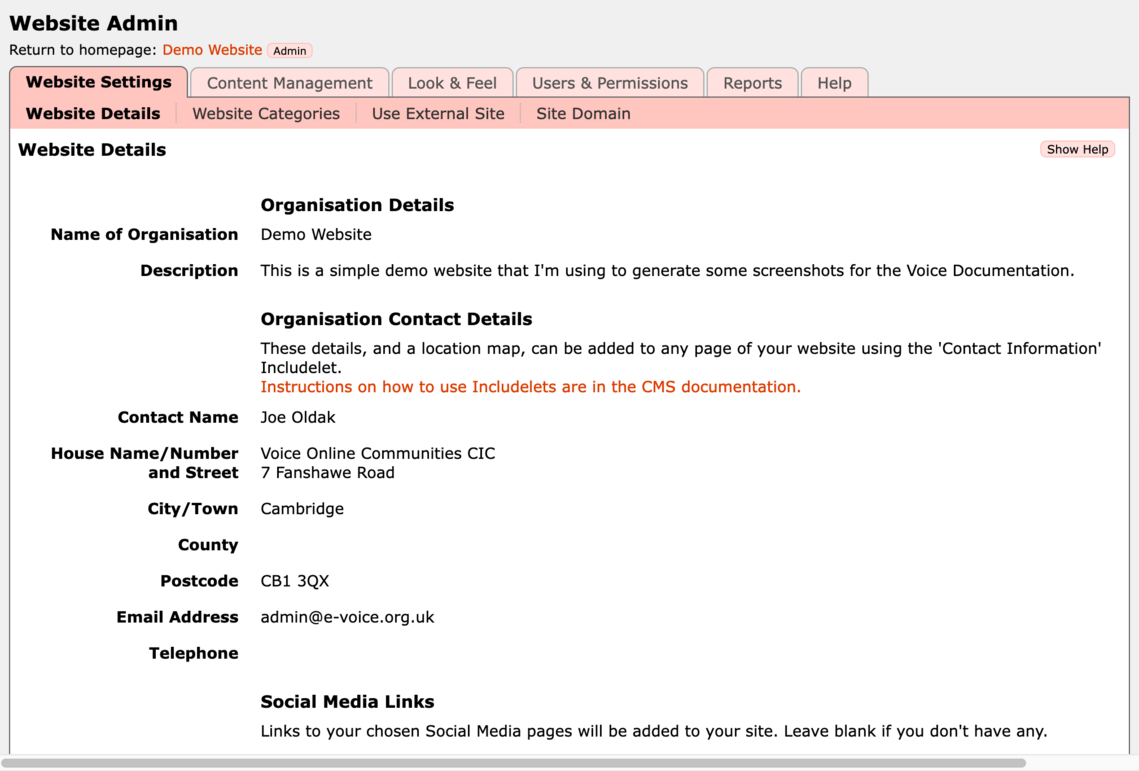To access the admin pages of your Voice website you first need to log in as an administrator. To do this, first go to the homepage of your website - you'll find the link in the confirmation email when your site was approved, or you can find the site in the A-Z Directory.
The Log in button will look different depending on the theme used by your site.
These images are from the Fresh theme.
Click the User menu button then Log in 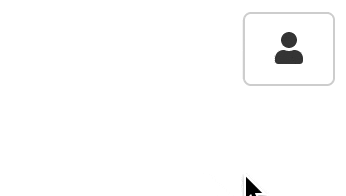
Once logged in the buttons at the top right of your homepage will change to look like this:
To the right of the User menu there's now a Membership menu where you can see your membership status of this site, and the Admin menu which you can use to edit the site.
To access the admin pages for your site, click on the Admin menu and then on Manage website:
You'll then find yourself looking at an admin page that looks a bit like the picture below. From here you can control everything about your site.
At the very top of the admin page you'll see a link back to the public page of your website - in this case it's called Demo Website.
Below that, the page has a set of tabs - Website Settings, Content Management, Look & Feel, Users & Permissions, Reports, and Help. Within each of these tabs there are a set of pages. In the above picture these are Website Details, Website Categories, Use External Site, and Site Domain. The subtabs depend on which tab you have selected.
There's also the useful Show Help button in the top right. This pops open to show help appropriate to whichever page you're looking at, and is usually a good place to look if you're wondering what the settings on a particular page are for!
What if there's no User menu or Log in button!?
The login button can be switched off in some themes, which can be good in some ways as it prevents confusion for users visiting the site, but it can make it a bit trickier for administrators.
In this case, in the browser's URL bar go directly to your site's homepage URL and add /admin on the end.
So for example for the Voice Demo Site the URL is: https://e-voice.org.uk/demosite/admin
Or for sites with a custom URL go to: https://my.website.url/admin
The site will ask you to log in if you haven't already done so.
If you get a permission denied error after logging in then it means you have logged in with an account that doesn't have admin permissions on the site.